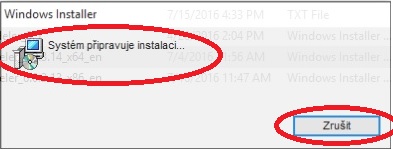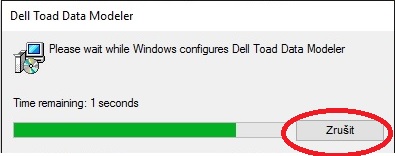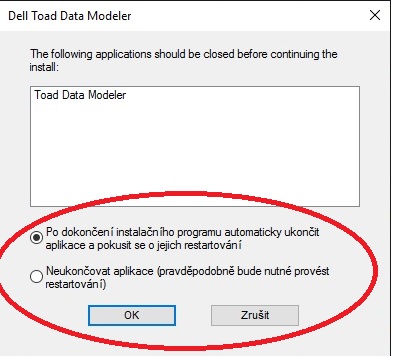Hi,
TDM version : 6.0
I recently upgraded TDM from version 5.5 to 6.0 and I ran into issues while generating DDL. The “order of generated objects” in the model is completely lost due to which the generated DDL is following some random order and not what I select. I have tried all possible ways but with no luck.
1. Open the model.
2. Go to Model --> Generate DDL script --> Run --> Detail settings tab --> order of generated objects -> Edit.
3. Modify the order as required.
4. Apply.
5. OK.
6. Generate DDL.
7. Close the window.
8. Save the model.
Now the generated DDL is fine, but the moment I close the “DDL Script Generation” window and open it again, the order of generated objects is completely lost and again shows a random order. I have repeated the above steps a couple of times and every time it is the same issue. I save the model every time expecting the order of objects for DDL generation will be saved but without luck.
Please let me know how to fix this. Let me know if you need more information.
Regards,
Lalit
Hi Lalit,
Thank you for your report, we have found out that this is a bug specific to the 64-bit version of TDM. Note that the order is incorrectly listed only in the user interface, but the order you have selected will be used in DDL generation. We will try to come up with a fix before TDM 6.1 is out, look for TDM-2430 in future release notes.
Apart from using the 32-bit version, there is no other workaround at the moment, I’m afraid,
Regards
Lukas
Hi Lukas,
Thank you for confirming the bug. I am afraid, I will have to do the ordering from scratch every time I make a change.
Will follow-up TDM-2430 in future release notes.
Regards,
Lalit
Hi Lukas,
Another issue is that the Installation Wizard has a mix of English and some other language. The messages in the radio buttons and other action buttons are not in English.
Regards,
Lalit
We’ve checked the installers for TDM 6.0 and didn’t find anything like that, could you tell us the version of the installed application and provide a screenshot so we can see what it actually looks like?
Regards,
Lukas
Hi Lukas,
Please find the screenshots below of install and uninstall wizard
- Install:
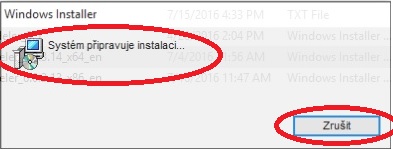
- Uninstall
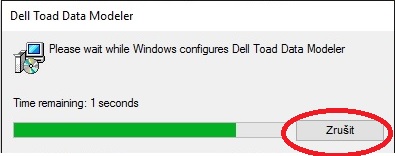
- Uninstaller prompts to close the application
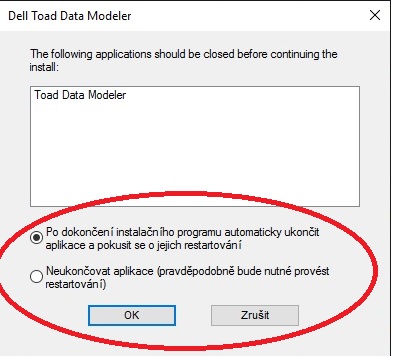
Version : 6.0 64-bit
OS : Windows 10
Regards,
Lalit
Hi Lalit,
Thank you for reporting this. We was able to simulate it with the same result and we have also created a new change request (TDM-2433).
Regards,
David
Hi David,
Thank you for confirming the bug.
Regards,
Lalit