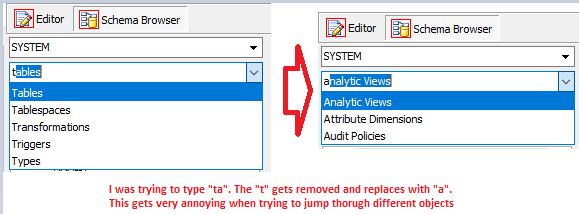Hi
Toad 15.1 as well as toad 16.1
Schema Browser has an issue, whenever trying to filter objects. When I start typing "ta", since I want to see "Tables", it will just remove the "t" and replaces with "a", so it offers me the "Analytic Views" instead. This is very annoying.
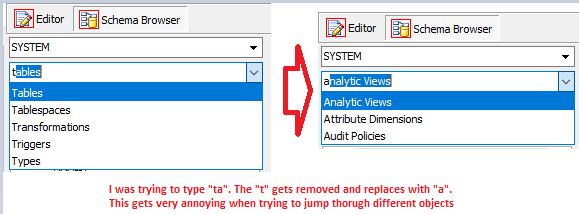
Issue is present with all the objects, this "ta" is only an example.
Regards
Raul
Hi Raul,
I pulled up 15.1 first - got this to happen once or twice, but it's not consistent, and it seems like most of the time it works right. Have you noticed that too, and if so, do you know what the "trick" is to get it to misbehave?
-John
Yes, it is inconsistent in some way.
The trick is to just press "Escape" on keyboard so that it resets itself to the selected value. So you need to start from the selected value.
Then click on it (so that the selected value gets highlighted), and start typing "ta".
For me this is reproducible all the time when trying as I described.
Basically this is the way I always use it.
The reason why it may be inconsistent. When you delete the whole highlighted value with "Backspace" key, so that this column is empty and then start typing "ta", then it works (you may need to use backspace twice for this to trigger and go back to normal behaviour)

But whenever you use "Esc", then 100% of the time this is reproducible.
Regards
Raul
I see it with ESC. I'll look at this today.
My usual technique is to just type the first letter, then down arrow if I need to, then ENTER
Old habits die hard 
I've used to type multiple chars to filter down to the certain object. This worked before 15.1 as I recall (or at least 14)..
E: This ESC is similar to when just click on this, the name gets highlighted and then start typing - this is the intended way to use this filter in my opinion.
Regard
Raul
Yeah, I know sometimes I probably type multiple letters too.
I have this fixed for next beta.
1 Like