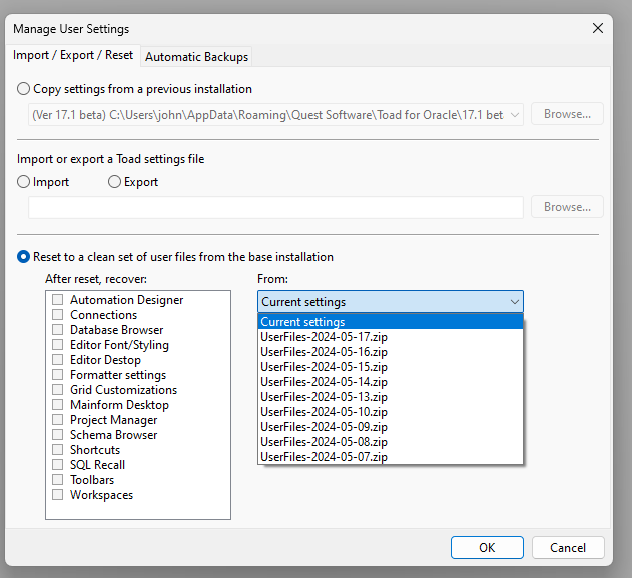I'm using Toad version 14.2.104.1069. I created a workspace, saved it, and loaded it no problems. However, when I customize one of the Editor toolbars, then close Toad, then re-open Toad, then re-load the workspace, the Editor toolbar changes I made are gone. How can I save the Editor tool bar changes? Also, when I make the Editor toolbar changes on one Editor, they do not carry over to the others. I have to manually make the same changes to all of them. Surely there is a way to save Editor toolbar customizations, and to easily load them into new Editor windows as well?
Toolbar settings are not remembered in the workspace, so this "shouldn't" happen.
Did you have multiple copies of Toad running at the same time? Settings can get lost/overwritten if you have multiple copies of Toad running.
Actually, come to think of it, running multiple Editors could have caused the problem of toolbar customizations getting lost. The Editor saves its toolbar configuration when it closes, so if multiple Editors are open, whichever one is closed last - that's the toolbar config that's going to stick.
When you make toolbar changes in one Editor, the other editors that are already open won't notice the change, but future editors should. Your best bet to customize Editor toolbars is:
- Open only one copy of Toad and open only one Editor in it.
- Make your toolbar changes and close the Editor.
- Now those changes should apply to all future Editors (with or without workspaces)
No, I only have one copy of Toad running, though I do have three connections open at the same time, each with it's own editor. All I know is, I had the same Editor toolbar customizations for a week, then this morning I logged in and everything was obliterated to default. I'm trying to find a way to save my Editor tool bar settings so I can preserve them and load them next time this happens. It takes me hours to get them set up properly, so I've lost an enormous amount of work. If saving them in Workspace doesn't do anything, how else can I save them and load them as needed? Because they are not saving on their own.
- Open only one copy of Toad and open only one Editor in it.
- Make your toolbar changes and close the Editor.
- Now those changes should apply to all future Editors (with or without workspaces)
Was Toad open for that whole week? Or do you shutdown/restart daily?
BTW, the newest version of Toad auto-backs-up settings separately, so you can restore them from backup if anything like this goes awry.
If you want to manually save your Toolbar config:
- Set them up as described above
- Close Toad
- Back up the files (from
C:\Users\YOUR_WINDOWS_USERNAME\AppData\Roaming\Quest Software\Toad for Oracle\14.2\User Files):- EditorToolbars.ini
- EditorToolbars_Default.ini
- Toolbars.ini
- Toolbars_Default.ini
The first 2 are for Editor. The last two are for Toad's main toolbar. Never touch these files while Toad is running.
Thank you @JohnDorlon , I did your suggestion, opened only a single Editor, made changes to the toolbar, then closed and re-opened Toad, and now they appear to be saved.
I'm pretty clear on how to back up Toad settings files, that's pretty easy. What I cannot figure out for the life of me is how to LOAD saved settings files. For example, when you backup files, you can save the entire 14.2 folder. However, when you go to load, you cannot do that. When I go to "import", it wants a single file to import, it won't let me do the whole 14.2 folder.
If you want to recover only your toolbar settings:
- Shut down Toad
- Copy the files
EditorToolbars.ini,EditorToolbars_Default.ini,Toolbars.ini, andToolbars_Default.inifrom your backup location toC:\Users\YOUR_WINDOWS_USERNAME\AppData\Roaming\Quest Software\Toad for Oracle\14.2\User Files - Start Toad
If you want to save/restore ALL settings, you can either
- Shut down Toad
- To Backup: Make a copy of the entire
User Filesfolder - To Recover: Copy your backup
User Filesfolder to the location specified above
OR
To backup:
- Go to Main menu -> Copy User Settings
- Click "Export"
- Toad zips up all settings
To recover:
- Go to Main menu -> Copy User Settings
- Click "Import"
- Select the zip file created in the backup step
Oh, I see, there's no in-app way to do it. You have to manually restore the backup files to the file location and then start Toad. Thank you, this is extremely helpful!
You're welcome.
For what it's worth - here's what "Copy User Settings" looks like in the latest version. Backups are taken automatically.
You just gave me an idea for this window. It would be nice to be able to come in here and just recover one of the selected items from a backup. I'll look at adding that for next version.